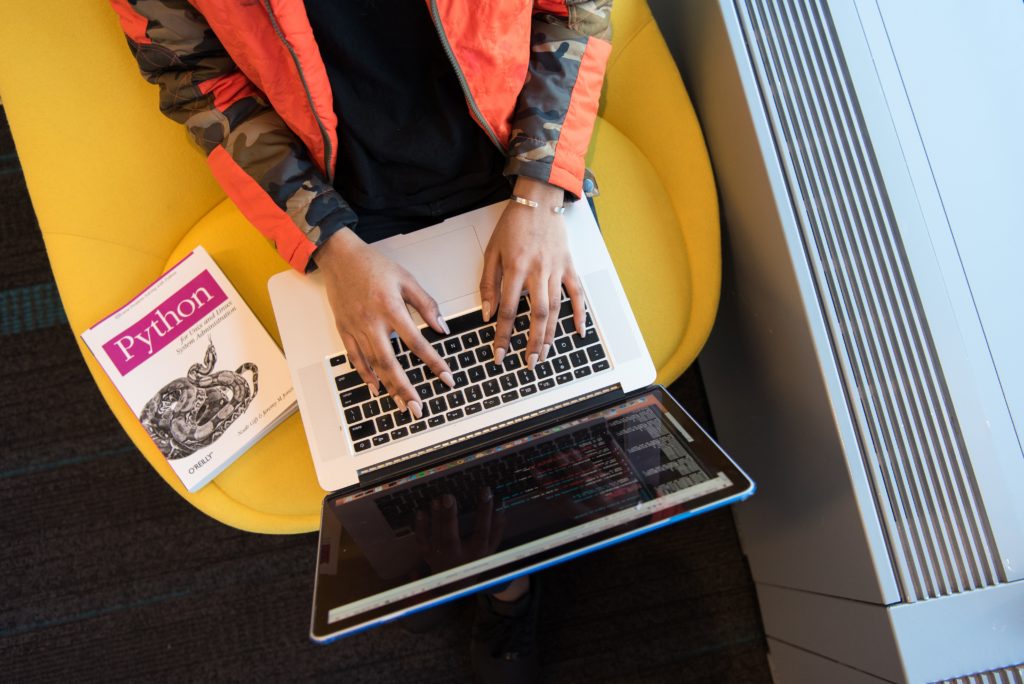Why should you learn Python ?
Currently, most popular programming languages are Java, JavaScript or C#.
However, Python is now really close to them and is definitively facing the major growth over the last years as you can see on that graph :
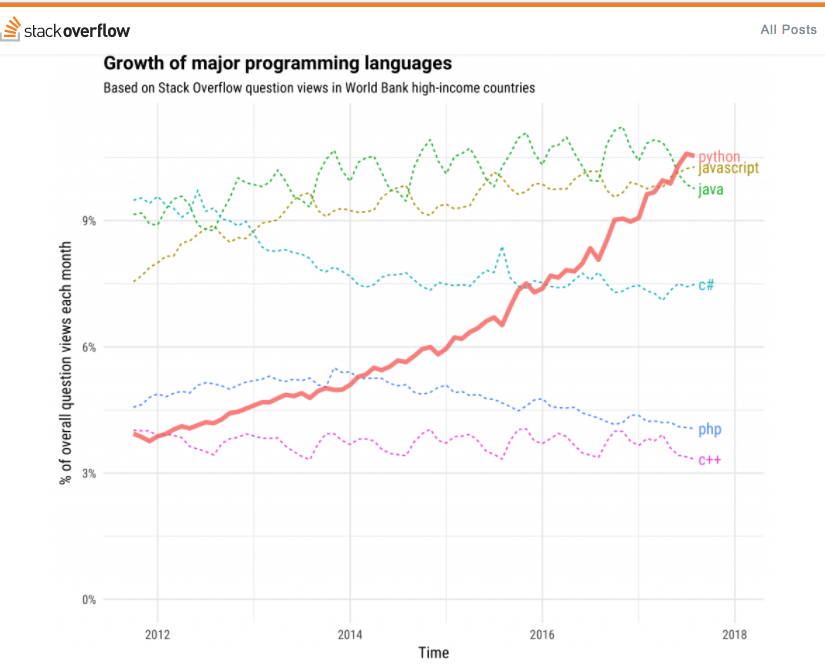
And based on StackOverFlow projections, it should be the next most popular programming language in the next years :
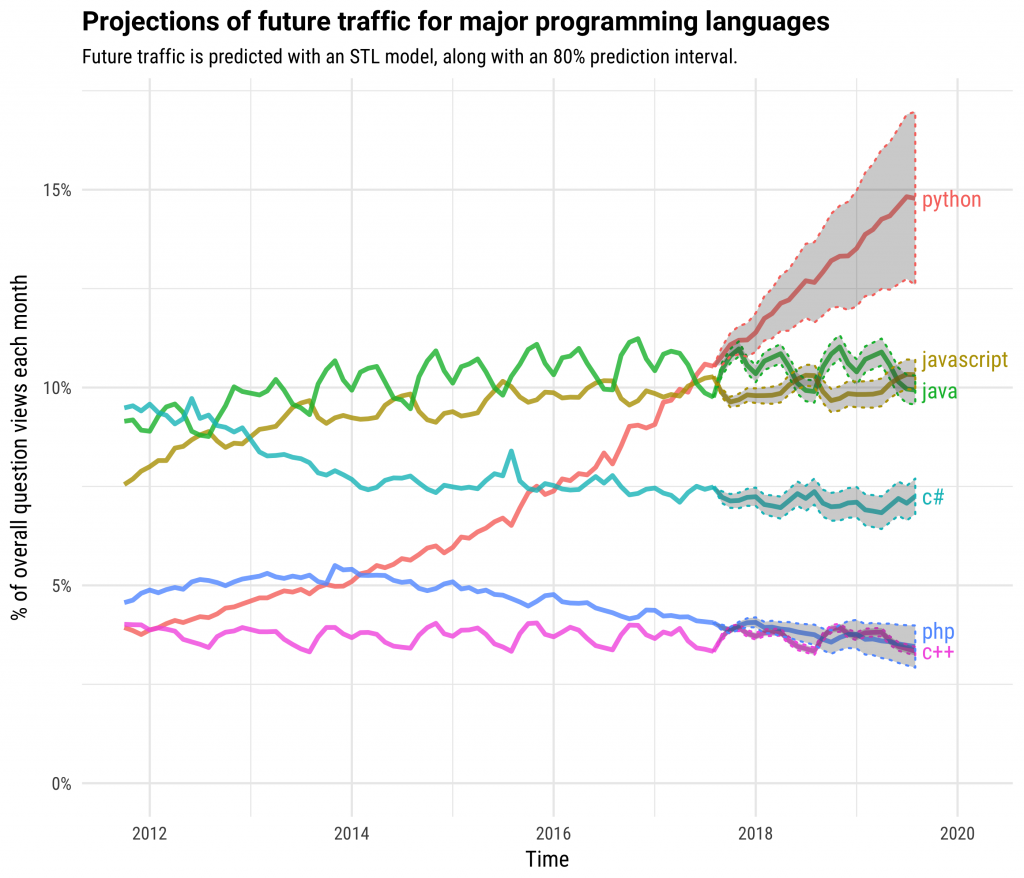
So the first reason to learn Python is it recent popularity but there are lots of other reasons for that :
- Python is super readable and syntax is quite easy for beginners.
- Python is very versatile (i.e you can use Python for Web Development, Machine Learning or Data Science.)
- Python’s community is great ! Even for beginners.
- Lot’s of libraries and frameworks will make your developments easy.
- Python is a powerful language in Automation (working with files, excel, pdf, fill online forms etc.)
- Google, Facebook, Amazon, DropBox, Pinterest, Instagram, NASA, Netflix and other big companies use Python !
How to configure a Python development environment
In this article we will install Python on our computer and Jupyter Notebook too.
So first, let’s install Anaconda, a packet manager which will help us to install several packages at once. We won’t have to worry about installing separately Python and Jupyter Notebook in that case.
Go to the following link to download Anaconda and choose your platform (in my case Windows): https://www.anaconda.com
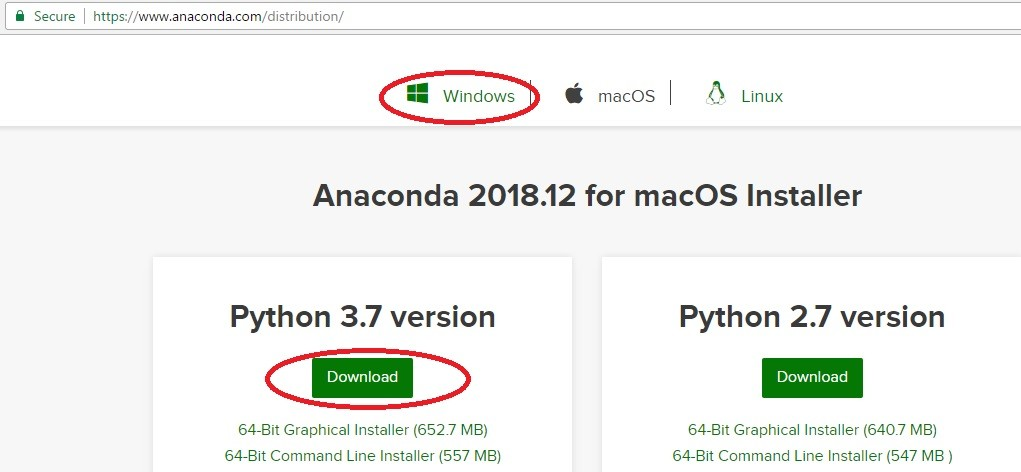
Once your file is downloaded, install it. It may takes several minutes.
Now, you can launch Jupyter by running the application called “Anaconda-Navigator“.
The following screen is displayed, you can click on “Launch” under Jupyter Notebook :
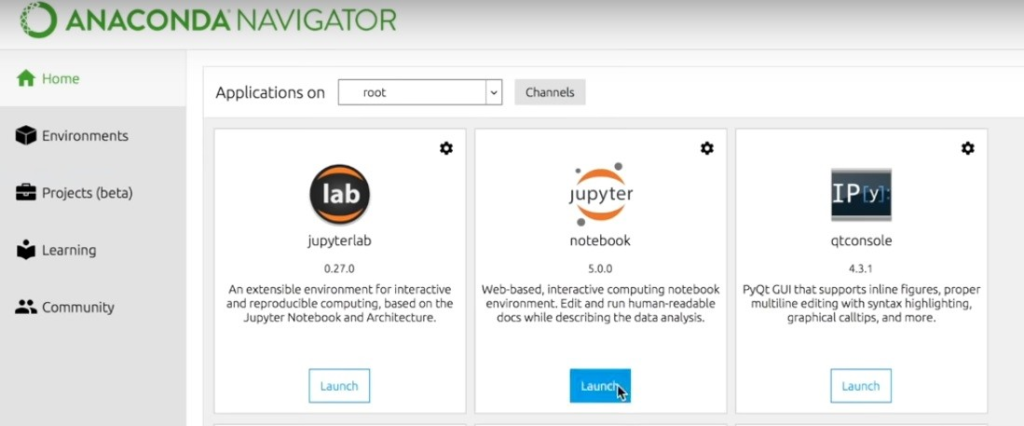
You browser should open a page like http://localhost:8888. (make sure that your favorite browser is your default browser)
We can now create our first program !
To begin with, create a specific folder on your computer for your Project(s). In my case on the Desktop, I have created a “Python Projects” folder :

Now, we can create our first program which will be a simple “Hello World!” test.
We have to create a new Python3 file and then we can rename it :
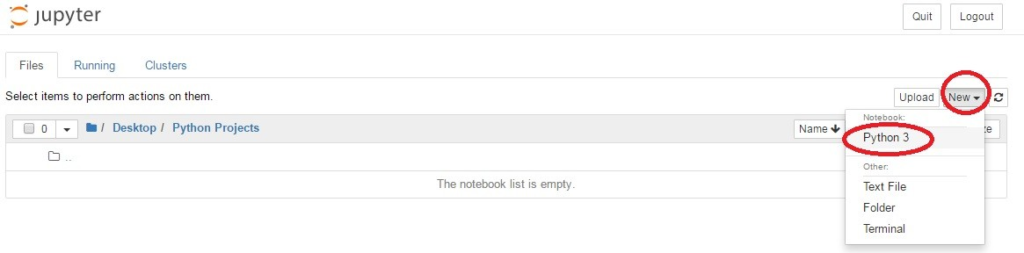

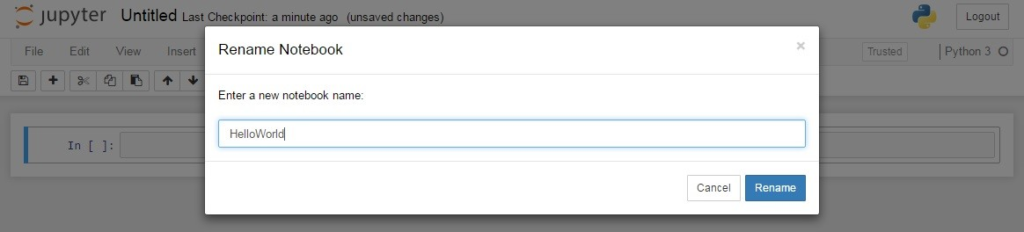
Add the following code in the first cell to test :
print("Hello World")
Then click on the “run” button :
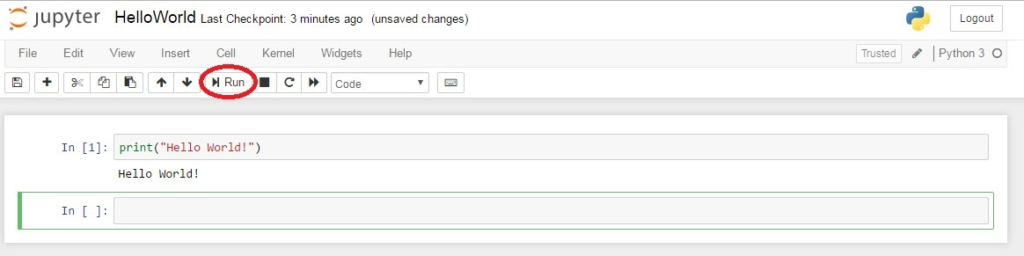
As you can see, it works !
You can know play with Jupyter. Each cell can be run separately.
In my next Linkedin article, we will see together Basic Python programming (print, variables, statements and loops.)
Sources
- https://www.python.org/
- https://stackoverflow.blog
- https://hackernoon.com
- https://jupyter.org/