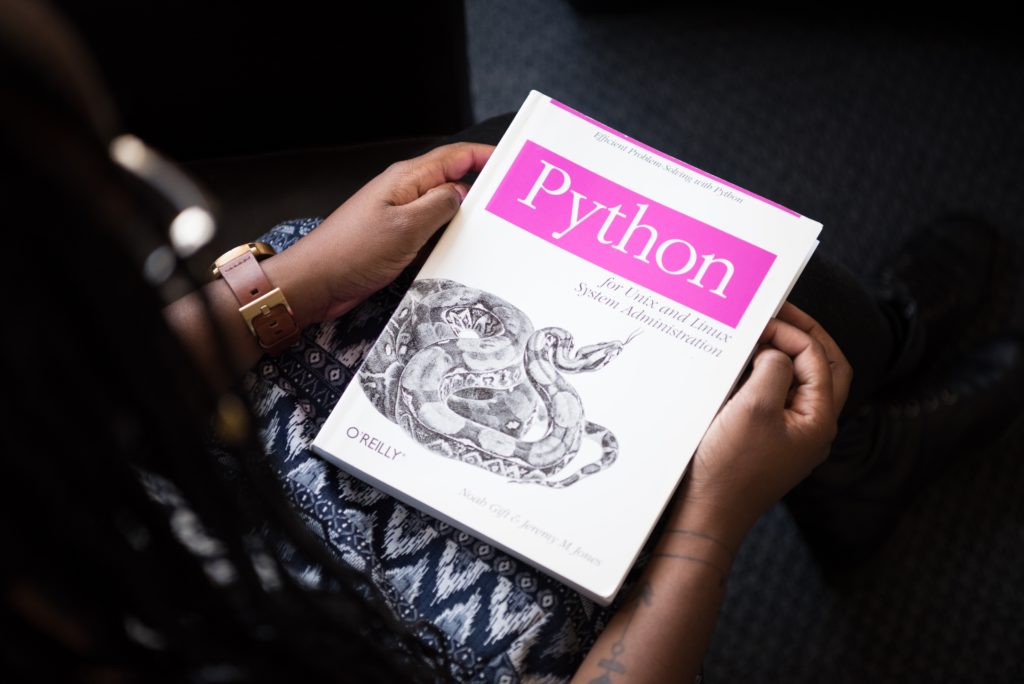By Lionel Gurret.
Introduction
In this article, we will explore how to provision an Azure infrastructure to enable backing up an AKS cluster. While services like Azure Backup can be used, they do not allow for automating the creation of different resources via Terraform or remain in "preview." For these reasons, we will learn how to define our infrastructure using Terraform and then deploy the Velero backup solution using Helm.
Attention: Contrary to what is provided in the official VMware documentation for Velero, the solution does not allow the use of Workload Identities (refer to GitHub issue).

Setting up the Infrastructure with Terraform
Prerequisites
In our context, the AKS cluster and its resource group have already been provisioned. Refer to the official Terraform documentation for this part.
Here are the names of our resources to help you better understand the rest of this article:
resource "azurerm_resource_group" "rg" {
...
}
resource "azurerm_kubernetes_cluster" "k8s" {
...
}Of course, in our repository, we have other Terraform files for declaring providers, variables, the backend, etc.
These Terraform manifests, along with the Azure DevOps provisioning pipeline for the infrastructure, will not be covered in this blog article.
Creating the Storage Space for Backups
To store our backups and snapshots, it is necessary to set up a storage account and a container.
You can choose to create it in the same resource group as the AKS cluster, or as explained in the documentation (see sources), use a dedicated resource group for backups.
Here’s the Terraform code used in our case:
resource "azurerm_storage_account" "storaccbackup" {
name = "storaccbackup01"
account_replication_type = "LRS"
account_tier = "Standard"
location = azurerm_resource_group.rg.location
resource_group_name = azurerm_resource_group.rg.name
}
resource "azurerm_storage_container" "storcontbackup" {
name = "velero"
storage_account_name = azurerm_storage_account.storaccbackup.name
}You can add the access_tier parameter and set it to "Cool" if your backups will not be frequently accessed.

Creating the Service Principal and Application
To establish a connection between our AKS cluster and our storage account, we will rely on a service principal. As explained earlier, the use of Managed Identity is unfortunately not yet available.
Here’s an example of code for creating this service principal and its associated resources:
data "azuread_client_config" "current" {}
resource "azuread_application" "this" {
display_name = "aks-backup-${local.basename}"
owners = [data.azuread_client_config.current.object_id]
}
resource "azuread_service_principal" "this" {
application_id = azuread_application.this.application_id
}
resource "azuread_service_principal_password" "this" {
service_principal_id = azuread_service_principal.this.object_id
}RBAC Configuration
This service principal needs access to the storage account, so we will add the Contributor role to it:
resource "azurerm_role_assignment" "contributor_velero" {
principal_id = azuread_service_principal.this.object_id
scope = azurerm_storage_account.storaccbackup.id
role_definition_name = "Contributor"
}It’s possible to define a custom role to limit the permissions granted to our service principal (see sources).
Storing IaC Generated Variables in a Key Vault
Certain parameters will need to be used by Helm when we install Velero on our AKS cluster. Therefore, it’s important to store the following information in an Azure Key Vault:
resource "azurerm_key_vault" "aks_kv" {
...
}
locals {
keyvault_secrets = {
aks-backup-resource-group-name = azurerm_storage_account.storaccbackup.resource_group_name
aks-backup-storage-account-name = azurerm_storage_account.storaccbackup.name
azure-tenant-id = data.azuread_client_config.current.tenant_id
azure-backup-sp-client-id = azuread_application.this.application_id
azure-backup-sp-client-secret = azuread_service_principal_password.this.value
}
}
resource "azurerm_key_vault_secret" "keyvault_secrets" {
for_each = local.keyvault_secrets
name = each.key
value = each.value
key_vault_id = azurerm_key_vault.aks_kv.id
}These variables can be retrieved through an Azure DevOps variable group linked to our Azure Key Vault and used in our Helm pipelines.
Provisioning the Azure Architecture
The entire infrastructure has been defined; now we can provision it using the well-known Terraform commands:
terraform init
terraform plan
terraform apply
Installing Velero with Helm
In another Azure DevOps repository, we will now prepare our deployment pipeline and Velero configuration files.
credentials-velero File
Firstly, we need to create a credentials-velero file containing the following information:
AZURE_SUBSCRIPTION_ID=XXXXXXXX-XXXX-XXXX-XXXX-XXXXXXXXXXXXX
AZURE_TENANT_ID=#{azure-tenant-id}#
AZURE_CLIENT_ID=#{azure-backup-sp-client-id}#
AZURE_CLIENT_SECRET=#{azure-backup-sp-client-secret}#
AZURE_RESOURCE_GROUP=MC_XXXXXXXXXXXXXXXXXXXXXXXXXXXXX
AZURE_CLOUD_NAME=AzurePublicCloudMake sure to adapt the variable for the subscription ID and the Azure resource group. This is the auto-generated resource group created during the AKS cluster setup!
The variables between tags will be modified by our Azure DevOps pipeline. This allows us to avoid displaying sensitive data in our code.
Helm values File: velero-values.yaml
We will also pass our various values to Helm before installing the Velero helm chart. For this, we create the velero-values.yaml file in our repository:
configuration:
backupStorageLocation:
- name: azure
bucket: velero
provider: azure
config:
resourceGroup: #{aks-backup-resource-group-name}#
storageAccount: #{aks-backup-storage-account-name}#
volumeSnapshotLocation:
- name: azure
provider: azure
config:
resourceGroup: #{aks-backup-resource-group-name}#
storageAccount: #{aks-backup-storage-account-name}#
snapshotsEnabled: true
deployNodeAgent: true
image:
repository: velero/velero
pullPolicy: Always
initContainers:
- name: velero-plugin-for-microsoft-azure
image: velero/velero-plugin-for-microsoft-azure:master
volumeMounts:
- mountPath: /target
name: pluginsYou can refer to the following documentation for other configurations.
azure-pipelines.yml File
Here’s a part of the content of our Azure DevOps pipeline file that we’ll use to install Velero on our AKS cluster:
...
# We load our variable from our Azure Key Vault
variables:
- group: vargroup-k8s-kv
...
# We install Helm
- task: HelmInstaller@0
displayName: Install helm
inputs:
helmVersion: '3.12.2'
installKubectl: true
# We add the necessary helm repository for Velero
- task: CmdLine@2
displayName: Add helm repos
inputs:
script: |
helm repo add vmware-tanzu https://vmware-tanzu.github.io/helm-charts
helm repo update
# We replace our variables from our "KeyVault vargroup"
- task: replacetokens@5
displayName: Replace tokens in Velero config files
inputs:
rootDirectory: './'
targetFiles: '**/*'
encoding: 'auto'
tokenPattern: 'default'
writeBOM: true
actionOnMissing: 'warn'
keepToken: true
actionOnNoFiles: 'continue'
enableTransforms: false
enableRecursion: false
useLegacyPattern: false
enableTelemetry: true
# We install Velero !
- task: HelmDeploy@0
displayName: Helm Velero
inputs:
connectionType: 'Kubernetes Service Connection'
kubernetesServiceConnection: 'XXXXXXXXXXXXXXXXXX'
namespace: 'velero'
command: 'upgrade'
chartType: 'Name'
chartName: 'vmware-tanzu/velero'
releaseName: 'velero'
valueFile: 'velero-values.yaml'
arguments: "--create-namespace --set-file credentials.secretContents.cloud=./credentials-velero"Once the pipeline is launched and executed, we can verify if the storage space is properly connected to our AKS cluster:
$ kubectl get BackupStorageLocation -n velero
NAME PHASE LAST VALIDATED AGE DEFAULT
azure Available 0s 26mWe have successfully installed Velero and its infrastructure!
Backup and Restore Testing
Velero CLI Installation
To create our backups, we will need to use the Velero CLI.
Here’s how to install it (documentation):
wget https://github.com/vmware-tanzu/velero/releases/download/v1.11.1/velero-v1.11.1-linux-amd64.tar.gz
tar -xzvf velero-v1.11.1-linux-amd64.tar.gz
sudo chmod +x ~/velero-v1.11.1-linux-amd64/velero
sudo cp ~/velero-v1.11.1-linux-amd64/velero /usr/local/bin/
velero versionSetting Up a Test Application
With the backup in place, we need to validate its functionality. To do so, we will use a test application provided by Velero.
Let’s start by downloading and installing the application on our AKS server:
cd ~/velero-v1.11.1-linux-amd64/examples/nginx-app
kubectl apply -f base.ymlLet’s verify that the application has been successfully deployed:
$ kubectl -n nginx-example get all
NAME READY STATUS RESTARTS AGE
pod/nginx-deployment-747864f4b5-8cwv2 1/1 Running 0 22h
pod/nginx-deployment-747864f4b5-w8d48 1/1 Running 0 22h
NAME TYPE CLUSTER-IP EXTERNAL-IP PORT(S) AGE
service/my-nginx LoadBalancer 10.0.24.168 20.250.58.191 80:30605/TCP 22h
NAME READY UP-TO-DATE AVAILABLE AGE
deployment.apps/nginx-deployment 2/2 2 2 22h
NAME DESIRED CURRENT READY AGE
replicaset.apps/nginx-deployment-747864f4b5 2 2 2 22hCreating Our First Velero Backup
To initiate our first backup, we execute the following command:
$ velero backup create test-backup --include-namespaces nginx-example --wait --storage-location azure
Backup request "test-backup" submitted successfully.
Waiting for backup to complete. You may safely press ctrl-c to stop waiting - your backup will continue in the background.
.....
Backup completed with status: Completed. You may check for more information using the commands `velero backup describe test-backup` and `velero backup logs test-backup`.We can verify that the backup has been successfully executed and that files have been added to our storage container:
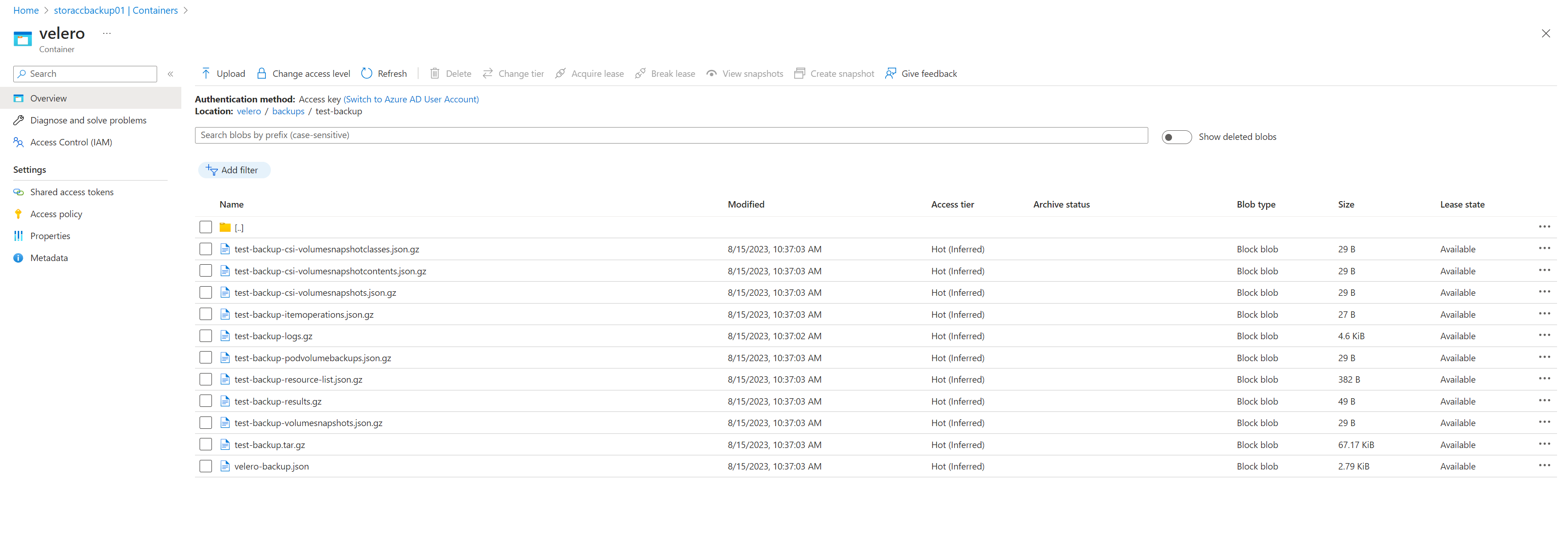
We can also view our backup on the server directly:
$ velero backup get
NAME STATUS ERRORS WARNINGS CREATED EXPIRES STORAGE LOCATION SELECTOR
test-backup Completed 0 0 2023-08-15 08:36:58 +0000 UTC 29d azure <none>Restoration Test
We will start by deleting all resources in our nginx-example namespace to simulate a data loss:
$ kubectl -n nginx-example delete service my-nginx
service "my-nginx" deleted
$ kubectl -n nginx-example delete deployment nginx-deployment --force --grace-period=0
Warning: Immediate deletion does not wait for confirmation that the running resource has been terminated. The resource may continue to run on the cluster indefinitely.
deployment.apps "nginx-deployment" force deleted
$ kubectl -n nginx-example get all
No resources found in nginx-example namespace.We can initiate the restoration:
$ velero restore create --from-backup test-backup
Restore request "test-backup-20230815084245" submitted successfully.
Run `velero restore describe test-backup-20230815084245` or `velero restore logs test-backup-20230815084245` for more details.As indicated by the output message, we can track the restore process using the following command as instructed:
$ velero restore logs test-backup-20230815084245
time="2023-08-15T08:42:46Z" level=info msg="starting restore" logSource="pkg/controller/restore_controller.go:458" restore=velero/test-backup-20230815084245
time="2023-08-15T08:42:46Z" level=info msg="Starting restore of backup velero/test-backup" logSource="pkg/restore/restore.go:396" restore=velero/test-backup-20230815084245
time="2023-08-15T08:42:46Z" level=info msg="Resource 'customresourcedefinitions.apiextensions.k8s.io' will be restored at cluster scope" logSource="pkg/restore/restore.go:2030" restore=velero/test-backup-20230815084245
time="2023-08-15T08:42:46Z" level=info msg="Getting client for apiextensions.k8s.io/v1, Kind=CustomResourceDefinition" logSource="pkg/restore/restore.go:918" restore=velero/test-backup-20230815084245
time="2023-08-15T08:42:46Z" level=info msg="restore status includes excludes: <nil>" logSource="pkg/restore/restore.go:1189" restore=velero/test-backup-20230815084245
time="2023-08-15T08:42:46Z" level=info msg="Executing item action for customresourcedefinitions.apiextensions.k8s.io" logSource="pkg/restore/restore.go:1196" restore=velero/test-backup-20230815084245
...Finally, we observe that our resources are available again:
$ kubectl -n nginx-example get all
NAME READY STATUS RESTARTS AGE
pod/nginx-deployment-747864f4b5-8cwv2 1/1 Running 0 15s
pod/nginx-deployment-747864f4b5-w8d48 1/1 Running 0 15s
NAME TYPE CLUSTER-IP EXTERNAL-IP PORT(S) AGE
service/my-nginx LoadBalancer 10.0.196.243 20.250.76.149 80:31188/TCP 15s
NAME READY UP-TO-DATE AVAILABLE AGE
deployment.apps/nginx-deployment 2/2 2 2 15s
NAME DESIRED CURRENT READY AGE
replicaset.apps/nginx-deployment-747864f4b5 2 2 2 15sEverything is now in place to automate the creation of backups!

Sources
/! Don’t follow the documentation related to Workload Identities (yet)